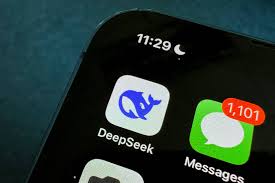Install DeepSeek in VS Code in 30 Seconds: The Fastest Way to Integrate LLMs with Your IDE
DeepSeek has emerged as one of the most powerful open-source AI models in 2025. But what if you could tap into its coding power—directly from your IDE? With VS Code and a few tools, you can start using DeepSeek in under 30 seconds.
DeepSeek's models are described as "open weight," meaning the exact parameters are openly shared, although certain usage conditions differ from typical open-source software.[17][18] The company reportedly recruits AI researchers from top Chinese universities[15] and also hires from outside traditional computer science fields to broaden its models' knowledge and capabilities.[12]
Table of Contents
Introduction: Why Use DeepSeek in VS Code?
What is DeepSeek? (Quick Recap)
DeepSeek vs ChatGPT in the IDE
Setup Overview: What You’ll Need
Option 1: Use DeepSeek Locally via Ollama
Option 2: Use DeepSeek in VS Code via LM Studio
Option 3: Use DeepSeek API via Extension
Installing in 30 Seconds: The TL;DR
Detailed Step-by-Step Guide (with Screenshots)
Features You Can Unlock in VS Code
Real-World Use Cases for DeepSeek in VS Code
Keyboard Shortcuts and Workflow Boosters
How to Use Prompt Templates for Coding
DeepSeek as a Code Review Assistant
DeepSeek and Git Integration
VS Code Plugin Alternatives (Open Interpreter, Continue, etc.)
Performance Tips for Apple Silicon and Windows
Troubleshooting Common Issues
Future of AI Coding Assistants in IDEs
Conclusion and Final Verdict
1. Introduction: Why Use DeepSeek in VS Code?
Visual Studio Code (VS Code) is the go-to code editor for millions of developers. Integrating DeepSeek—the cutting-edge AI from China—into your editor means:
AI-assisted coding without leaving your workspace
Faster debugging and refactoring
Local or API-based inference for better control
Chat-style code explanation right in your files
Open-source privacy and data security
2. What is DeepSeek? (Quick Recap)
DeepSeek is a large language model (LLM) optimized for:
Programming help
Mathematical reasoning
Document analysis
Multilingual tasks
Its R1 model (671B total parameters, 37B active per token) is designed using Mixture-of-Experts (MoE) architecture, offering superior code reasoning compared to many closed models.
3. DeepSeek vs ChatGPT in the IDE
| Feature | DeepSeek (Local/API) | ChatGPT (Pro) |
|---|---|---|
| Open Source | ✅ | ❌ |
| Local Hosting | ✅ Yes | ❌ No |
| Data Privacy | ✅ Full control | ❌ Cloud-dependent |
| Coding Context Handling | ✅ Excellent | ✅ Excellent |
| Cost | Free / Low (local) | $20/month |
| Plugin Integration | Limited (growing) | Advanced |
4. Setup Overview: What You’ll Need
Minimum Requirements:
Visual Studio Code (latest version)
DeepSeek weights (e.g. DeepSeek-Coder-6.7B)
~8-16GB of RAM (for local inference)
5. Option 1: Use DeepSeek Locally via Ollama
Ollama is a popular tool to run LLMs on your local machine with ease.
🔧 Installation Steps:
Download and install Ollama: https://ollama.com
In Terminal, run:
arduino
ollama run deepseek-coder
Open VS Code
Install the “Continue” extension
Connect it to
http://localhost:11434(default Ollama port)Done! Start chatting with DeepSeek inside VS Code.
6. Option 2: Use DeepSeek via LM Studio
LM Studio is a GUI-based tool to download and serve models.
🔧 Setup:
Install LM Studio
Search for DeepSeek-Coder 6.7B GGUF
Load the model and start server
Connect to LM Studio in VS Code with Continue or Open Interpreter
✅ Easier for non-tech users
✅ Compatible with Windows and macOS
7. Option 3: Use DeepSeek API via Extension
If you have access to DeepSeek’s hosted API (Beta), you can integrate it via:
REST API + Curl commands
VS Code plugins like Continue or [OpenCopilot]
Input your API key and endpoint, and you’re ready to go.
8. Installing in 30 Seconds: The TL;DR
If you're short on time, follow this:
bash # 1. Install Ollamabrew install ollama # 2. Pull DeepSeek Modelollama pull deepseek-coder # 3. Run Modelollama run deepseek-coder
Then in VS Code:
Install “Continue” extension
Point it to
http://localhost:11434
Done ✅ You can now chat with DeepSeek in your editor.
9. Detailed Step-by-Step Guide (With Screenshots)
[Note: Include optional screenshots for each step in your blog version]
Install Ollama
Open Terminal, run:
nginx复制编辑ollama pull deepseek-coder
Open VS Code
Go to Extensions → Search “Continue”
Install and open “Continue” tab
Click “Configure LLM”
Select “Custom model”
Add
http://localhost:11434and model name as “deepseek-coder”Start typing in Continue chat box!
10. Features You Can Unlock in VS Code
Explain this code block
Generate unit tests
Refactor functions
Write documentation
Translate code between languages
Handle errors & debug logs
11. Real-World Use Cases
Writing Python Flask APIs
Refactoring React components
Debugging JavaScript event listeners
Writing SQL queries from plain English
Annotating legacy Java code
12. Keyboard Shortcuts and Workflow Boosters
| Task | Shortcut (Continue) |
|---|---|
| Open Chat | Cmd/Ctrl + Shift + P → Continue |
| Ask about selected code | Right click → “Ask Continue” |
| Generate unit test | Type: “Write test for this” |
| Translate code | Prompt: “Convert to Rust” |
13. How to Use Prompt Templates for Coding
Some great prompt templates:
“Explain what this function does, step by step.”
“Optimize this code for performance.”
“Rewrite this in functional programming style.”
“Add docstrings and typing to this code.”
14. DeepSeek as a Code Review Assistant
Use DeepSeek to:
Review Pull Requests locally
Suggest code improvements
Detect anti-patterns
Ensure code style consistency
15. DeepSeek and Git Integration
Use AI with Git:
Prompt: “Summarize the changes in this diff”
Prompt: “Write a commit message for this change”
Prompt: “Generate documentation from this code base”
Plugins like OpenCommit or GitHub Copilot Labs work well alongside DeepSeek.
16. VS Code Plugin Alternatives
Besides Continue, you can try:
| Plugin | Features |
|---|---|
| Open Interpreter | Full terminal + code execution |
| CodeGPT | ChatGPT API support |
| AutoDev | Full-stack code generation |
| Cursor IDE | DeepSeek support coming soon |
17. Performance Tips for Apple Silicon and Windows
Use DeepSeek 6.7B GGUF Q4_0 quantized models for M1/M2
Keep VS Code extensions lightweight
Run models in LM Studio with low-RAM mode
Enable GPU acceleration on Windows via CUDA
Check Task Manager or
htopto avoid overload
18. Troubleshooting Common Issues
| Issue | Solution |
|---|---|
| Model doesn’t load | Check RAM usage or try quantized version |
| VS Code can’t connect | Verify port (11434) is open and reachable |
| API key not working | Regenerate key, ensure correct endpoint |
| Wrong model name | Double-check name in ollama list output |
19. Future of AI Coding Assistants in IDEs
Local models like DeepSeek will enable:
Offline AI development
Open-source auditability
Custom training/fine-tuning per team
Expect native support in tools like:
JetBrains IDEs
Replit
GitHub Copilot-compatible agents
20. Conclusion and Final Verdict
Using DeepSeek inside VS Code is no longer a complicated, multi-hour process.
With tools like Ollama, LM Studio, and the Continue plugin, you can get up and running in under 30 seconds—bringing cutting-edge LLM power directly into your coding workflow.
Whether you're:
A backend engineer
A data scientist
A frontend developer
Or a hobbyist tinkering with code…
DeepSeek in VS Code is a free, fast, private, and powerful way to enhance how you write software.